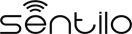RaspberryPi Client¶

The SentiloClientNodeJS is a library written in javascript that brings to you the possibility to connect any device and embedded device with Node.js to a Sentilo instance easily.
For this example we’ll use a Raspberry pi device, because its special features, like cheap price, small dimensions and the great input-output possibilities.
Hardware¶
We need some hardware to execute this example:
| Material | Description |
| Raspberry Pi | Of course, we need a Raspberry Pi, doesn’t matters its version. You need a Raspbian distro installed too |
| Ethernet cable or wifi dongle | Doesn’t matter what network hardware do you use, it’s up to you, but you’ll need the correct drivers correctly configured for connecting to Internet |
| Some cables | Some “dupont” male-to-female cables to make breadboard connections |
| A LED | We’ll use a LED as an output for simulating order execution, you can pick any color |
| A resistor | A 470 Ohms 1/4W resistance |
| A breadboard | You’ll need an electronic connections base to make some circuits, so we’ll recommend you to get a breadboard |
Software¶
We need to install some node.js alternative modules or libraries. We’ll install them through npm or download them from the Internet. See the next section for more information.
Setup the Raspi¶
In this example we’ll show to you how to implement a sensor and a actuator with several capabilities such as:
- get values from one o more sensors connected to it GPIO port and publish them in Sentilo
- receive orders from a Sentilo application and actuate on the GPIO in consequence
If you don’t have node.js installed, install it with:
sudo apt-get install nodejs
sudo apt-get install npm
The software¶
Create the workspace¶
First of all, create a directory named sentilo (for example) in our user home and change to it:
pi@raspberrypi ~ $ mkdir sentilo && cd sentilo
Here we’ll work with all our files.
Install the sample code and its dependencies¶
Download the sample project for this tutorial from the Sentilo git repository, and clone it into your working directory:
pi@raspberrypi ~/sentilo $ git clone https://github.com/sentilo/sentilo-client-sample-nodejs
We need some Node.js modules to work with our library. So you need to download and install the through npm.
You can download via npm update:
pi@raspberrypi ~/sentilo/sentilo-client-sample-nodejs $ npm install
Or install them directly:
pi@raspberrypi ~/sentilo/sentilo-client-nodejs $ npm install restify
pi@raspberrypi ~/sentilo/sentilo-client-nodejs $ npm install sync-request
pi@raspberrypi ~/sentilo/sentilo-client-nodejs $ npm install onoff
Which dependencies have been installed?
- sentilo-client-nodejs is a client library for Sentilo (see its main GiHub page for more information)
- restify is a rest server interface for Node.js that allow to us to create a rest server easily (see this link for more information)
- sync-request, allow to us to create synchronous http calls (see this link for more information)
- onoff, a GPIO driver that allow to us to turn on and off a LED very easily! (see this link for more information)
Now, we can start to develop with node in our working directory
Connecting the hardware¶
We’ll assume that you have your Raspberry Pi connected to the Internet, a Raspbian system correctly installed and enough permissions to create and runs scripts in your user home. Usually, we will use the pi user.
To simulate a sensor’s actuator, we’ll use a LED connected to the GPIO 14 from the Raspberry Pi.
Let see it below:
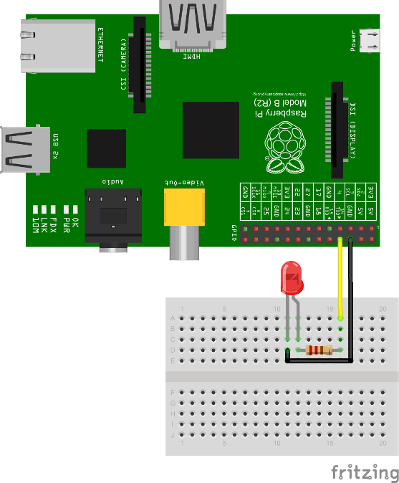
As you can see, we only connect the LED annode to the 14 GPIO pin, and the kathode to the GND pin. We’re ready to turn ON and OFF this LED from the Sentilo platform.
The example¶
Our example is a complete test of the Sentilo Client Node.js library.
The library allows you to perform these operations:
- Catalog
- Get sensors from a provider
- Register sensors for a provider
- Update sensors configuration
- Register alerts
- Alarm
- Publish alarms
- Data
- Retrieve last observations from a sensor
- Publish observations
- Subscription
- Subscribe orders from a sensor
- Subscribe orders for all the sensors of a provider
The code¶
actuator.js¶
This file contains code to control the output LED, that performs a simulation of a possible actuator controlled by the Raspberry Pi and orders published on the Sentilo platform. In the example, the system is being subscribed as endpoint to receive incoming order actuation calls.
var Gpio = require('onoff').Gpio;
var led;
module.exports = {
init : function() {
// Configure the GPIO as OUTPUT
led = new Gpio(14, 'out');
console.log('Turning OFF the LED');
// Turn off the LED on startup
led.writeSync(0);
},
/**
* Execute an order in the actuator. For this example, we've mounted a LED
* in GPIO 14, where we can turn it ON (order=ON) or OFF (order=OFF)
*
* @param order
* A Sentilo order object structure
*/
executeOrder : function(order) {
console.log('Executing order: ' + order.message);
if (order.message === 'ON') {
console.log('Turning ON the LED');
led.writeSync(1);
} else if (order.message === 'OFF') {
console.log('Turning OFF the LED');
led.writeSync(0);
}
}
};
What’s happening here?
- The init function configures the GPIO 14 as an output to control the LED (don’t forget to call it!)
- The executeOrder function performs the actuator order execution, for our case, it turns the LED ON and OFF if the order was either ON or OFF. The main server code will access this function.
sensor.js¶
This file contains the code that performs a possible sensor data read and return its value. For our example, we only emulate a random value as a possible sensor data value. You may develop an data input sensor with a GPIO library.
module.exports = {
readSensorValue : function() {
var sensorValue = Math.floor((Math.random() * 255));
return sensorValue;
}
};
What’s happening here?
- The readSensorValue function reads a possible sensor input data value from an external way. The main server code will access to this function to read the sensor data.
NOTE: as you see, you must implement this function to complete your requirements
server.js¶
This is the main node file. This file performs a rest server and still waiting for incoming calls that apply to the actuator.
const restify = require('restify');
const os = require('os');
const sentilo = require('sentilo-client-nodejs');
const sensor = require('./sensor.js');
const actuator = require('./actuator.js');
actuator.init();
// Get some OS values, like the sensor IP
const interfaces = os.networkInterfaces();
const addresses = [];
for (var k in interfaces) {
for (var k2 in interfaces[k]) {
var address = interfaces[k][k2];
if (address.family === 'IPv4' && !address.internal) {
addresses.push(address.address);
}
}
}
const myIp = addresses[0];
const myPort = 8000;
const myEndpoint = 'http://'+myIp+':'+myPort;
const myOrderEndointPath = '/order';
const myOrderEndoint = myEndpoint + myOrderEndointPath;
console.log('My ip address is: ' + myIp + ', and my port: ' + myPort);
// Service and example options
// You must modify it under your requirements
const samplesOptions = {
apiUrl : 'YOUR_SERVER_URL',
headers : {
identity_key : 'YOUR_IDENTITY_KEY'
},
provider : 'samples-provider',
sensor : 'sample-sensor-nodejs',
component : 'sample-component',
componentType : 'generic',
sensorDataType : 'TEXT',
sensorType : 'status',
sensorUnit : '',
sensorLocation : 'YOUR_SENSOR_LOCATION'
};
sentilo.init(samplesOptions);
// Starts a RESTFul server to manage orders inputs via POST calls
const server = restify.createServer({
name : 'SentiloClient for Nodejs Example Server',
version : '1.0.0'
});
// We only need a POST endpoint service to receive orders callbacks
// The path will be [POST] http://<RASPI IP>:8000/order
server.post('/order', function(req, res, next) {
res.send(req.params);
console.info("[POST] Order received: " + JSON.stringify(req.params));
// Execute the order in the actuator
actuator.executeOrder(req.params);
var value = 'Order received and executed: ' + JSON.stringify(req.params.message);
sentilo.publishObservations(value, samplesOptions);
return next();
});
// Starts the server and listen on port 8000
server.listen(myPort, function() {
console.log('%s listening at %s', server.name, myEndpoint);
console.log('The server is now ready to receive POST incoming calls');
});
// Test if is there the sensor configured in the catalog
const existsSensor = sentilo.existsSensorInCatalog(samplesOptions);
if (!existsSensor) {
// If not, then create it
sentilo.createSensor(samplesOptions);
}
// Now we can publish a first alarm that informs that the sensor is up
// First of all let create an external alert
console.log('Registering the System Status Alert...');
const alertsListInputMessage = {
alerts : [ {
id : 'SYSTEM_STATUS_ALERT',
name : 'SYSTEM_STATUS_ALERT',
description : 'Custom alert to inform the system status',
type : 'EXTERNAL'
} ]
};
sentilo.createAlerts(alertsListInputMessage);
// And then, we can publish an alarm to inform that the system is up now
const alarmInputMessage = {
message : 'The system goes up on ' + new Date()
};
sentilo.publishAlarm('SYSTEM_STATUS_ALERT', alarmInputMessage);
console.log('Alarm published: ' + alarmInputMessage.message);
// Subscribe the sensor orders
// We'll manage it throught our server on POST service
const subscriptionInputMessage = {
endpoint : myOrderEndoint
};
sentilo.subscribeOrder(subscriptionInputMessage);
// Now, we can publish observations every 60 seconds
// And still waiting for incoming orders
const systemObservationsTimeout = 60000;
console.log('The sensor is now up, and we\'ll be sending some observations every ' + systemObservationsTimeout + ' ms');
setInterval(function() {
// Send some System information
var freeMemValue = "OS freemem: " + os.freemem();
console.log('Retrieved system freemem value: [' + freeMemValue + '] and publishing it as an observation...');
sentilo.publishObservations(freeMemValue, samplesOptions);
// Retrieve some sensor data and send it as observation...
var sensorDataValue = "Sensor value: " + sensor.readSensorValue();
console.log('Retrieved sensor value: [' + sensorDataValue + '] and publishing it as an observation...');
sentilo.publishObservations(sensorDataValue, samplesOptions);
}, systemObservationsTimeout);
First of all, we’ll see the configuration options. They must be changed before run this example.
You must provide the correct values for these variables located into the samplesOptions object:
- YOUR_SERVER_URL: provide the correct ip address or host of your Sentilo’s instance rest server
- YOUR_IDENTITY_KEY: you must provide your private security key (tokenId) that identifies your application or provider. Should it be an application, it have ADMIN permissions over your provider.
- YOUR_SENSOR_LOCATION: this is optional, identifies the component
location of the sample sensor. It can be for example
'41.387015 2.170047'
Now, what’s happens in this code?
- First, we start a rest server with the restify module, that allows to us to provide an endpoint for incoming order calls (POST method). After that, we create a subscription for our orders.
- When a POST request is received, the server will invoke the actuator’s executeOrder function, so we can manage the order correctly (turn ON/OFF the LED, for example)
- Initialize the sentilo’s helper module (as you can see above), implemented by the sentilo.js file
- We’re passing to it our specific services configuration, like the sensor id, provider’s token, etc…
- Request for the sensor in the Sentilo Catalog platform, and if it doesnt’t exists, create it
- Once we have created the sensor, we’re creating an alert, named SYSTEM_STATUS_ALERT, and publishing an initial alarm that says The system goes up on {date}. Then, the sensor is up and we’re informing it to the system
- After that, retrieve some system and sensor data values and publish them every 60000ms (1 minute) in a infinite loop
Executing the example¶
Now we can finally execute the example.
Simple type:
pi@raspberrypi ~/sentilo/sentilo-client-nodejs $ node server.js
Turning OFF the LED
My ip address is: 127.0.0.1, and my port: 8000
Registering the System Status Alert...
Alarm published: The system goes up on Thu May 07 2015 13:52:21 GMT+0000 (UTC)
The sensor is now up, and we'll be sending some observations every 60000 ms
SentiloClient for Nodejs Example Server listening at http://127.0.0.1:8000
The server is now ready to receive POST incoming calls
And now, the server is waiting for publish the observations every 60 seconds:
Retrieved system freemem value: [OS freemem: 846716928] and publishing it as an observation...
Retrieved sensor value: [Sensor value: 64] and publishing it as an observation...
Publishing and accepting orders¶
The server also is writing for incoming POST calls that responses the ORDER requests. You can practice with orders, sending a PUT message to the Sentilo platform, some like this:
http://sentilo_platform_ip:8081/order/samples-provider/sample-sensor-nodejs
With these values:
HEADER > identity_key : 'YOUR_IDENTITY_KEY'
BODY > {"order" : "ON"} > this turns ON the LED
BODY > {"order" : "OFF"} > this turns OFF the LED
After that, you’ll see in the console some log like this when you’re turning the LED ON, sending order = ON:
[POST] Order received: {"message":"ON","timestamp":"07/05/2015T13:58:20","topic":"/order/samples-provider/sample-sensor-nodejs","type":"ORDER","sensor":"sample-sensor-nodejs","provider":"samples-provider","sender":"samples-provider","time":1431007100595}
Executing order: ON
Turning ON the LED
Or turning it OFF, with order = OFF:
[POST] Order received: {"message":"OFF","timestamp":"07/05/2015T14:01:13","topic":"/order/samples-provider/sample-sensor-nodejs","type":"ORDER","sensor":"sample-sensor-nodejs","provider":"samples-provider","sender":"samples-provider","time":1431007273310}
Executing order: OFF
Turning OFF the LED
Debugging the library¶
If you need to debug your execution, you can edit the file
node_modules/sentilo-client-nodejs/src/utils/SentiloLogs.js and edit the logs configuration
properties, as you need:
var options = {
className : 'Sentilo',
enableLogs : true,
enableDebug : true,
enableInfo : true,
enableWarn : true,
enableError : true,
enableFatal : true
};
For our purpose, we only have DEBUG, INFO and ERROR logs. Try tu use true or false for each one.